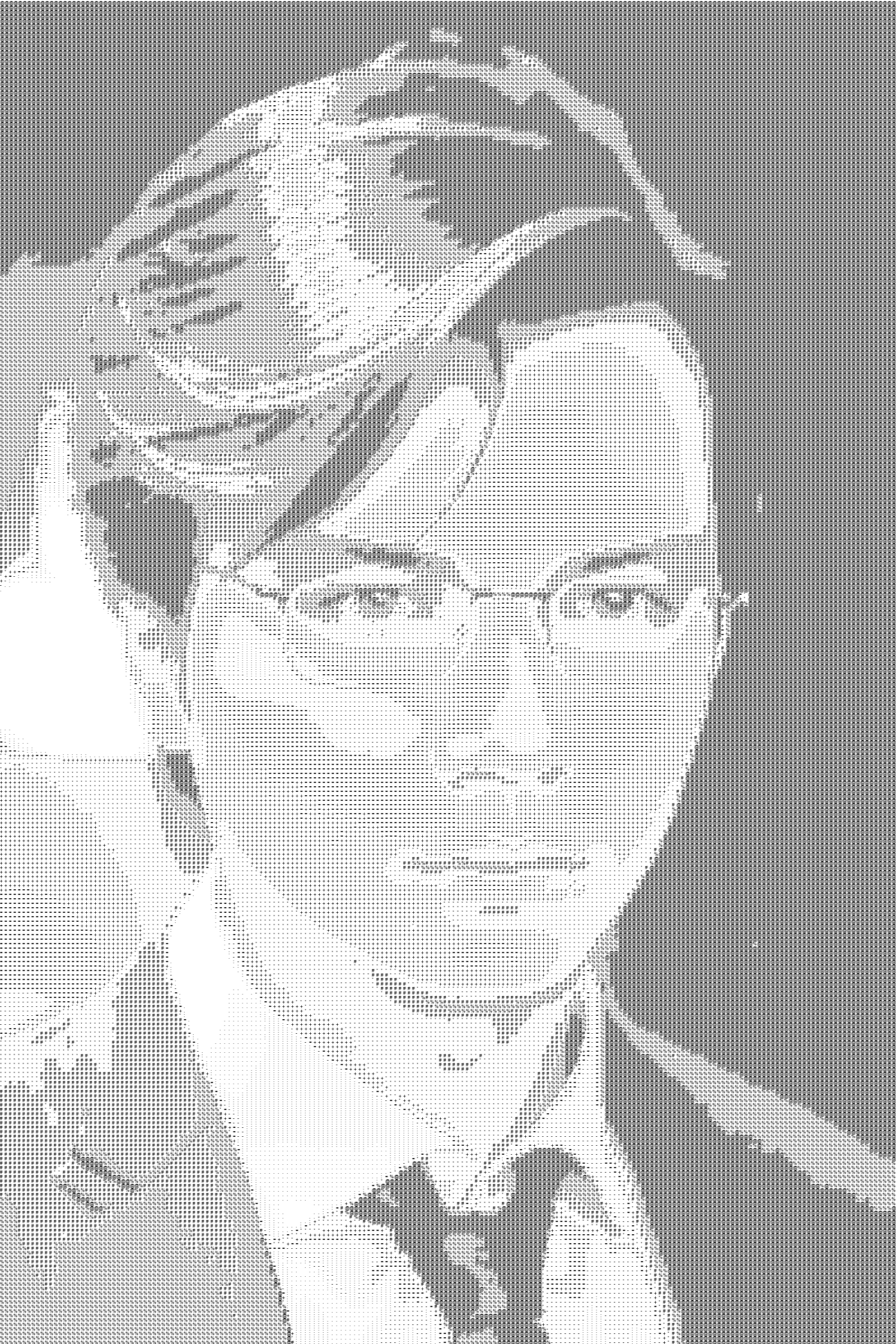C# .NET - Entity Framework notes
AsNoTracking
In Entity Framework, AsNoTracking is a method that can be applied to a query to tell EF not to track changes to the entities retrieved from the database.
-
Entity Tracking:
- Entity Framework keeps track of the entities (objects) it retrieves from the database.
- When you retrieve an entity, EF starts tracking its changes. This is called “entity tracking.”
-
AsNoTracking:
- When you use
AsNoTrackingin your query, you’re telling EF not to keep track of changes for the entities retrieved by that query. - It’s useful when you are fetching data for read-only purposes or when you don’t intend to update the entities and don’t want the overhead of change tracking.
- When you use
-
Benefits:
- Performance:
- Without change tracking, EF doesn’t need to keep a record of changes, leading to better performance, especially when dealing with a large amount of data.
- Reduced Memory Usage:
- Since EF doesn’t need to store information about changes, it reduces memory usage.
- Performance:
-
Use Cases:
- Read-Only Operations:
- If you’re only retrieving data for displaying or read-only purposes, using
AsNoTrackingcan be more efficient.
- If you’re only retrieving data for displaying or read-only purposes, using
- Large Datasets:
- When dealing with large datasets, turning off change tracking can lead to performance improvements.
- Read-Only Operations:
For example
[HttpPatch("{id:int}", Name = "UpdatePartialVilla")]
[ProducesResponseType(StatusCodes.Status204NoContent)]
[ProducesResponseType(StatusCodes.Status400BadRequest)]
public IActionResult UpdatePartialVilla(int id, JsonPatchDocument<VillaDTO> patchDTO)
{
if (patchDTO == null || id == 0)
{
return BadRequest();
}
// tell EF not track this record
var villa = _db.Villas.AsNoTracking().FirstOrDefault(u => u.Id == id);
if (villa == null)
{
return BadRequest();
}
VillaDTO villaDTO = new VillaDTO()
{
Amenity = villa.Amenity,
Details = villa.Details,
Id = villa.Id,
ImageUrl = villa.ImageUrl,
Name = villa.Name,
Occupancy = villa.Occupancy,
Rate = villa.Rate,
Sqft = villa.Sqft,
};
patchDTO.ApplyTo(villaDTO, ModelState);
Villa model = new Villa()
{
Amenity = villaDTO.Amenity,
Details = villaDTO.Details,
Id = villaDTO.Id,
ImageUrl = villaDTO.ImageUrl,
Name = villaDTO.Name,
Occupancy = villaDTO.Occupancy,
Rate = villaDTO.Rate,
Sqft = villaDTO.Sqft,
};
_db.Villas.Update(model);
_db.SaveChanges();
if (!ModelState.IsValid)
{
return BadRequest(ModelState);
}
return NoContent();
}
AsNoTracking is a method provided by Entity Framework that tells the framework not to keep track of changes made to the retrieved entities. In this specific code, it’s applied to the query that fetches a Villa entity from the database based on its ID.
The purpose of using AsNoTracking in this scenario is likely to improve performance. When you’re fetching data for read-only operations or scenarios where you don’t intend to modify and update the entities, turning off change tracking (with AsNoTracking) can reduce the overhead on Entity Framework, making the operation faster and more efficient.
So, in this code, AsNoTracking is used when retrieving a Villa entity to indicate that the framework doesn’t need to track changes for this particular query, which is beneficial for read-only operations.
Review DTOs in ASP.NET
DTO stands for Data Transfer Object. In ASP.NET, a DTO is an object that carries data between processes, typically between the data access layer and the presentation layer. It’s a simple container for data without any business logic.
Why do we need it?
-
Reduced Data Transfer Overhead:
- DTOs allow you to transfer only the necessary data between layers, minimizing the amount of data sent over the network.
-
Encapsulation:
- DTOs encapsulate the data required by the presentation layer, abstracting away the complexity of the underlying data structures.
-
Flexibility and Versioning:
- DTOs provide flexibility in evolving the data structures independently in different layers, supporting changes without affecting other parts of the application.
-
Security:
- DTOs help in controlling and exposing only specific data to the presentation layer, enhancing security by limiting access to sensitive information.
In summary, DTOs simplify data exchange between different parts of an ASP.NET application, promoting efficient communication, encapsulation, and adaptability to changes in data structures.
Set up AutoMapper and Mapping Config
-
Use Nuget Package to install the
AutoMapperdependency package in the project. -
Create file called
MappingConfig.csand inherited fromProfile
// MappingConfig.cs
using AutoMapper;
using MagicVilla_VillaAPI.Models;
using MagicVilla_VillaAPI.Models.Dto;
namespace MagicVilla_VillaAPI
{
public class MappingConfig: Profile
{
public MappingConfig()
{
CreateMap<Villa, VillaDTO>();
CreateMap<VillaDTO, Villa>();
CreateMap<Villa, VillaCreateDTO>().ReverseMap();
CreateMap<Villa, VillaUpdateDTO>().ReverseMap();
}
}
}
Explain:
- AutoMapper simplifies the process of mapping properties between objects, especially when dealing with entities and DTOs.
CreateMapestablishes a mapping relationship between two types.- The
ReverseMapmethod allows bidirectional mapping, meaning the configuration works in both directions (e.g., fromVillaDTOtoVillaCreateDTOand vice versa). - These mappings are useful for automatically converting instances of one class to another, which is common in scenarios like data transfer between the application layers or mapping to and from a database model.
In the context of AutoMapper in .NET, the Profile class is a key component that helps organize and encapsulate mapping configurations. AutoMapper allows you to organize your mappings into profiles, making it more modular and maintainable.
- Inside the
Program.cs, we need to inject or register theAutoMapperto our App’s services.
// Program.cs
using MagicVilla_VillaAPI;
using MagicVilla_VillaAPI.Data;
using Microsoft.EntityFrameworkCore;
var builder = WebApplication.CreateBuilder(args);
// Add services to the container.
builder.Services.AddDbContext<ApplicationDbContext>(
option =>
{
option.UseSqlServer(builder.Configuration.GetConnectionString("DefaultSQLConnection"));
});
builder.Services.AddAutoMapper(typeof(MappingConfig)); // register AutoMapper Here
builder.Services.AddControllers(option =>
{
//option.ReturnHttpNotAcceptable = true;
}).AddNewtonsoftJson().AddXmlDataContractSerializerFormatters();
// Learn more about configuring Swagger/OpenAPI at https://aka.ms/aspnetcore/swashbuckle
builder.Services.AddEndpointsApiExplorer();
builder.Services.AddSwaggerGen();
var app = builder.Build();
// Configure the HTTP request pipeline.
if (app.Environment.IsDevelopment())
{
app.UseSwagger();
app.UseSwaggerUI();
}
app.UseHttpsRedirection();
app.UseAuthorization();
app.MapControllers();
app.Run();
- To use this
AutoMapper, we need to do constructor dependency injection in our controller. See the example below.
// VillaAPIController.cs - Controller example
using AutoMapper;
using MagicVilla_VillaAPI.Data;
using MagicVilla_VillaAPI.Models;
using MagicVilla_VillaAPI.Models.Dto;
using Microsoft.AspNetCore.JsonPatch;
using Microsoft.AspNetCore.Mvc;
using Microsoft.EntityFrameworkCore;
namespace MagicVilla_VillaAPI.Controllers
{
[Route("api/VillaAPI")]
[ApiController]
public class VillaAPIController : ControllerBase
{
private readonly ApplicationDbContext _db;
private readonly IMapper _mapper;
public VillaAPIController(ApplicationDbContext db, IMapper mapper)
{
_db = db;
_mapper = mapper;
}
[HttpGet]
public async Task<ActionResult<IEnumerable<VillaDTO>>> GetVillas()
{
IEnumerable<Villa> villaList = await _db.Villas.ToListAsync();
return Ok(_mapper.Map<VillaDTO>(villaList));
}
...
}
}